SalesSuite SFA: Extensive Guide
Product

With three different user applications—one for sales representatives and a double-layered structured application for administrators—SalesSuite SFA has everything you need to manage your sales process efficiently.
By
Himasha TWC
11/20/2023, 12:00:00 AM

By
Himasha TWC
11/20/2023, 12:00:00 AM
Are you tired of struggling to keep track of your inventory and sales representatives' activities? Well, SalesSuite SFA is here to help! Our Sales Force Automation app is user-friendly and designed specifically for companies dealing with sales activities, including inventory management, leave management, tracking orders, viewing catalogues, and more. With three different user applications—one for sales representatives and a double-layered structured application for administrators—SalesSuite SFA has everything you need to manage your sales process efficiently.
Sales Representative View:
1. Homepage: This is the one-stop shop for important information and features for sales representatives. Sales agents can access and amend their personal profiles, as well as track their achievements and goals. Monthly KPIs can also be evaluated for more information on daily visitors, sales, and task targets. Tracking Attendance, Managing Leave, Managing Orders, Planning Visits, Collecting Debts & Cash, Generating Orders, Monitoring Customers, Storing Catalogues, Producing Reports, Making To-Do Lists, and Viewing Leaderboards are among the tabs available in addition to the data.
2. Attendance: The first tile on SalesSuite SFA is the Attendance tile and provides an overview of a sales rep’s daily and monthly sales targets, and it is where a sales rep can punch in and punch out for the day. This feature helps reps stay on track and achieve their goals. When punching out, the sales rep has the option to submit feedback and suggestions for improvement, where they can leave their comments for the admin users. Moreover, this is also the tab where sales reps can apply for leave. See a customized leave calendar! Tabs for sick, casual, no-pay, off, and awaiting proof. Each shows the available leave as well as the days used. A separate tab offers comprehensive leave information as well as uploaded verification.
3. My Orders: This acts as not only a daily sales record app, but can be filtered even by the month or year, showcasing pending orders, delayed orders, and canceled orders. The tab provides sales reps with a color-coded view of their client's orders, making it easy to see which orders need attention and take appropriate actions to ensure timely delivery. Sales reps can view their orders at any stage such as pending, completed, or canceled. Each view gives a breakdown of the customer's details along with the total outstanding amount and the products purchased. This feature allows sales reps to manage their orders efficiently and keep their clients happy.
4. Visits: Open this tab to view sales reps' daily visit targets, along with their planned GPS route. This feature helps sales reps plan their day and ensures that they visit the right clients at the right time. The GPS route helps sales reps navigate to their clients' locations and helps them avoid traffic and other obstacles. This feature allows sales reps to manage their visits efficiently and ensures that they meet their targets. When checking your visits, a customizable feature is offered for each client for sales reps to fill out a survey on areas for improvement or information on how productive the visit was. This survey can also be a questionnaire for the customer that the sales rep can fill on behalf of them.
Notice, how the sales representative’s delayed visits are highlighted in red, and the completed visits are marked with a green tick. There is also a section to showcase the time a rep should visit the client in.
5. Create Order: This tab of SFA allows sales reps to place orders for their clients from the warehouse. They can also obtain their customers' e-signature and share the receipt with them. This feature eliminates the need for sales reps to carry around bulky order books and allows them to take orders quickly and easily. It also provides a secure way to obtain signatures and share receipts with clients.
Here is a step-by-step of how you can create an order:
i. Identify the customer and check their credit limit and outstanding debts. This helps ensure that the customer has the financial capability to make purchases from the warehouse.
ii. Choose a suitable warehouse from a database. This involves considering factors such as the warehouse's location, stock availability, and reputation.
iii. Select items through the app. The app provides access to the warehouse's stock information and even added promotions, making it quick and easy for the customer to choose the desired items and add them to their cart.
iv. There is also the option for a sales rep to add to a customer's order through the ‘take stock’ option. This is showcased as individual products that provide remaining stock with the customer and warehouse and displays how much stock the customer already has and the option to add onto the stock from the warehouse given.
v. Sign electronically within the app and receive an order confirmation! A customizable feature can be added for the sales rep to provide an invoice-sharing screen; a button that invokes the share screen of the sales rep’s device, allowing them to share or print a PDF version of the customer’s invoice through communication channels such as Whatsapp, E-mail, or any app installed on their device. This process ensures that the customer has agreed to the terms and conditions of the purchase, and the confirmation provides peace of mind that the order has been processed successfully.
vi. And that’s not all! Instead of creating an order, you can also file a return order electronically through the app if needed. If items need to be returned, the customer can file a return order through the sales representative and the rep follows the electronic process for a quick and convenient return experience. To do this, a sales rep must choose the product from that order, select how many items need returning, and provide a reason for returning, for example, it can be due to damaged or expired goods.
6. Debts and Cash: Click on this section to see a color-coded view of the outstanding amounts due from customers. A sales rep can click on each client assigned to them and view a breakdown of that client’s debts. The colors indicate the level of risk associated with each debt, with high-risk debts shown in red. This feature allows sales reps to manage their outstanding debts and helps them identify clients who may require additional attention. The representative can also click on each invoice of the client and collect the cash due. This process can take place in two ways: when a sales rep opts for the cash collection option and can enter the desired amount for collection, they can choose to collect the amount through cash or cheque payments. Should the payment be collected via cheque, a cheque number must be provided along with a cheque date, after which the back-end financial team can approve the cheque once it’s been realized.
7. Customers: The Customers section of SFA provides sales reps with information about their clients. This feature helps sales reps to better understand their client's needs and preferences and enables them to provide more personalized service, the perfect sales tracking app for large and small businesses! Sales reps can also add new customers and view their customer acquisition target for that particular month against what their actual achieved target is. For instance, the app shows how many customers a sales rep was meant to visit out of their daily targets, and if they have visited those customers, then their target has been met. Under this section, you can also view a customer's performance (such as their total sales, average sales per visit, and default payments), payment history, order history, and visit history!
8. Catalogue: The Catalogue tab is an electronic feature displayed under a tie on your homepage, showcasing the products available, like food and electronics, and ongoing promotions. This feature is particularly useful because it eliminates the need for sales reps to carry around bulky catalogs and allows them to showcase products and prominently feature promotions quickly and easily. It also allows clients to view products and promotions conveniently, making it more likely that they will make a purchase.
9. Reports: The Reports section allows administrators to generate reports based on company preferences. You can filter your report based on any of your preferences, be it according to sales reports or debt reports for customers. This feature helps administrators to analyze sales data and identify areas for improvement. It also provides valuable insights into customer behavior and enables administrators to make data-driven decisions.
10. Leaderboard: The Leaderboard section provides information on the individual, team, or entire sales program. This feature allows administrators to track the performance of their sales reps and identify top performers. It also helps motivate sales reps by creating healthy competition and motivation to strive further!
11. To-do: The To-do tab is exactly that; a to-do list for sales representatives! Sales reps can add comments or pictures as well. This feature helps sales reps stay organized and ensures that they do not miss any important tasks. Moreover, admins can assign tasks to sales representatives which can be ticked off by sales reps upon completion, thereby, making this feature a task management system for the entire team.
Admin View:
1. Homepage: Welcome to the Admin view of the all-in-one sales management app, where managing your sales team has never been easier! As an admin, the first thing you'll see after logging in is the homepage, which provides an overall view of your monthly or year sales graph. You can also check out the top-performing agents and their sales records, giving you insight into who's killing it and who could use a little boost. The graph is color-coded, making it easy to understand at a glance.
2. Sales: The "Sales" tab is divided into four sections:
i. The highest-performing groups: This groups the sales representatives according to specific groups like brands or products. This helps to identify the best sales record and which groups are performing well and which maybe need more attention.
ii. The highest-performing areas: This displays the segments that are performing the best right now. This gives you an idea of which areas to focus on for maximum sales growth.
iii. The highest-performing brands: With this, you can see which brands have reduced in sales but are still high performing (these are shown in red), and which brands have improved (these are shown in green). This helps you prioritize which brands need more attention and which are doing well.
iv. The highest-performing products: This shows you which products are selling the best, regardless of brand. Use this information to identify trends and optimize your product offerings.
v. The gauge chart under this section provides a handy overview of how sales have been trending so far this month or year. It breaks down targets, achieved accounts, non-delivered orders, and total customers in a fun and easy-to-read graphical format.
3. Visits: The "Visits" feature lets you see how many visits your sales reps have made this day, month, or year. You can even see which visits were productive and which weren't. Productive visits include taking orders for delivery, and they're the ones that really count! This sales performance dashboard helps you identify which reps are making the most visits and track their productivity over time. Use this information to identify areas for improvement and help your reps hit their targets.
4. Orders: Click on the "Orders" tab, and you'll get a quick view of how your sales are doing. You can see how many orders are waiting for approval, pending, sent out, delivered, cancelled, or delayed. This gives you a snapshot of your team is performance and helps you prioritize where to focus your attention.
5. Login: This is a unique feature that puts sales reps on the map, literally. Our unique "Login" feature lets you see exactly where your sales reps are at any given time. You can even click on each rep to see their route for the day. This helps you optimize sales routes and ensure that your reps are visiting the right places at the right times. It's like having a bird's eye view of your entire sales team, and it's pretty cool if we do say so ourselves.
Admin Back-end View
Presenting the web application for administrators that can be accessed on any computer with an internet connection! With SalesSuite SFA, no installation is required for the web application! Take a look:
1. Dashboard: Take your sales journey to the next level with our awesome dashboard, you can track your sales reps and customer journeys in one place! You can easily manage orders, funds, routes, and visits with just a click of a button. Plus, our interactive map shows you where all your active agents are located in real-time. Check out our sales performance view which lets you filter by day, week, month, or year. You can even see how each brand and product is performing and take your sales game to the next level!
2. Home: With just a tap, you can see an overview of all sales, orders, and visits, along with the best and worst performing items, and a leaderboard to track your progress. Check out your Sales Groups, Sales Teams, Agents, and Users tabs to get detailed information on each individual or team's performance. You can even edit or import sales rep information, assign warehouses and set targets with ease.
Here is a breakdown of all the managed features provided for you:
i. Sales: See how well your sales reps are doing with our colorful numerical and percentage bar displays. You can track presales, deliveries, delayed orders, returned goods, and target achievements all in one place.
ii. Orders: Keep tabs on all your orders with numerical displays for the total number of orders, delivery, delayed orders, and undelivered orders.
iii. Visits: Monitor your sales reps' visits with numerical displays and percentage bars for the total number of visits, productive visits, and target achievements.
iv. Best/Worst performing: Get a detailed view of your top-performing and underperforming customers, products, brands, and routes.
v. Leaderboard: See who's on top of the sales progress leaderboard with four tabs for overall sales reps, visits, sales, and customers. You can filter and organize the leaderboard by Sales Rep or agent name, Agent ID, sales group, and sales team.
But that's not all! You can also view information about your sales groups, sales teams, agents, and users.
(A) Sales Groups & Sales Teams - Get a quick view of all your groups' rates of performance and dive deeper into each group's profile for detailed information. Check out all your sales teams' information, including names, sales areas, managers, contact numbers, and profiles. What’s great is that you can add or remove members from the sales team/groups and create/delete sales teams/groups.This web application gives its user the ability to manage rather than just view its employees.
(B) Agents - Track the performances of each individual agent and get access to their attendance history, order history, sales target history, customer acquisition target history, and assigned warehouses.
(C) Users - Keep tabs on all your users in the company with usernames, group names, and contact numbers. With all this information at your fingertips, you'll have everything you need to keep your sales team on track and thriving!
3. Order Management: Order Management on SFA makes managing orders a breeze! With an easy-to-navigate interface, you can view all your orders in one place. The home page has a table with all the details you need, including order ID, customer name, total price, and more. You can even edit or remove products from the order. Need more information? No problem! Our Order Information tab gives you an overview of everything you need to know, including the order date, sales rep, and customer account information. You can even print out an invoice. Check out our Status tab for information on the current status, total price, returns, and more. Plus, we have tables for ‘Return’ products and ‘Comments’ to make sure you have all the information you need. And with our handy dropdown tabs for orders waiting for approval, pending, sent, delivered, and canceled, you can easily find the order you need.
4. Warehouses: Here, you can easily view and manage all the warehouses available. The page includes a table with essential information such as warehouse code, name, group, address, contact number, and a detailed View tab that leads to the stock inventory page. From here, you can check out all the cool products available, including detailed information such as product code, description, group, unit price, status, available quantity, physical quantity, and the option to edit or remove a product. Admins also have the power to add new products and download inventory reports.
i. Products and Discounts: This page gives you all the deets on active and inactive products, including product code, description, group, price, sales group, weight, wholesale price, maximum retail price, DM, status, and remark. You can even score sweet deals and special offers on specific products from this page!
ii. Returns: This page is dedicated to identifying order returns from agents and customer returns. You can easily see pending returns and return history, and once you select a specific return, you can view detailed information on return items and information in two new tables. The return information table includes the name of the agent or customer, return total, date and time created, and the option to print the invoice. The details table gives you all the essential info on the return items, including order number, product name, return reason, return unit price, quantity, sellable quantity, non-sellable quantity, rejected quantity, return total price, and the option to approve or reject the return.
5. Funds
i. Debts and Collections: Critical Debt, Medium Debt, and Normal Debt: Get a bird's eye view of all your outstanding debts on our landing page, divided into three categories based on their criticality. Click on each tab to view more detailed information, such as the date range, and outstanding amount for each debt. Want to know more about a specific customer's outstanding debt? Simply click on their name in the expandable table to view their account code, address, contact number, email address, credit limit, credit period, and more. You can even view their debt invoices and collection history to stay up-to-date on their payment status. Moreover, with Order, Debt, and Return History, you can keep track of your business's financial history with our handy tables. View your order history, debt history, and return history to gain insights into your business's cash flow.
ii. The representative can also click on each invoice of the client and collect the cash due. This process can take place in two ways: when a sales rep opts for the cash collection option and can enter the desired amount for collection, they can choose to collect the amount through cash or cheque payments. Should the payment be collected via cheque, a cheque number must be provided along with a cheque date, after which the back-end financial team can approve the cheque once it’s been realized.
iii. Cheque Approval: Pending Cheques: Still in par with cash collection, we also have specifics on cheque approvals. Keep track of all your pending cheques in one place, including the customer name, cheque type, amount, collected date, and cheque date. Want to update the cheque status? Simply click on the "update" button and choose from one of the three options: approved, dishonored, or bounced. Furthermore, with Cheque Approval History, view all your cheque approval history, including customer name, cheque type, status, amount, cheque date, collected date, and updated date. Use the search function to easily find specific customer information based on the data provided.
6. Routes and Visits
i. Assign: Make sure your sales agents are always on the right track with this cool feature! See all your agents' routes and visits for the day, week, month, and year. Assign new routes and visits to individual sales reps, and even name the routes and select dates to save them for future reference. Reassign or remove routes as needed, and view customer profiles and areas. Keep track of all visits assigned in a handy table that indicates the customer name, expected date and time of visit, and visit status.
ii. Visit History: ‘Take a trip down memory lane’ with your agents and view their visit history! See the number of visits and worked hours for each agent, along with the number of deviations and incomplete visits. Check out the agent's route and visits directly on a Google map, and view the customer, group, team, planned visit date, actual visit date, and proof image in the visit history table.
7. Tasks and Surveys
Assign tasks to your sales agents and easily view upcoming and delayed tasks. With a simple interface, you can add tasks with ease, including the name of the task, remarks, and assigned date and time. And that’s not all! Create surveys for both your customers and sales reps to gather feedback and insights. Simply add the survey name, category, and questions to get started. View all submitted surveys in one convenient location.
8. Creating and Monitoring all Customer Profiles: With SFA’s inventory management, you can create and monitor all customer profiles with ease! SFA provides a comprehensive view of all customer information, including their name, category, account code, address, city, and contact number. With just a few clicks, you can import customer data directly onto the app by selecting a CSV or Excel file. Alternatively, you can add customers manually by inputting all necessary information, including account code, name, category, address, email, contact number, credit limit, and credit period. This ensures that all customer information is stored in one convenient location, allowing you to easily track and manage customer accounts.
9. Catalogue products and promotions: SFA's catalogue lets you view all customer products. Inserting the product type, image, document, video link, and/or description makes adding new products to the catalogue easy and effortless. Additionally, if you want to give unique promotions to your customers, our app has got you covered! Our marketing feature lets you promote catalogue products. Create a promotion name, description, expiration date, and image/video link. This feature offers special promotions to attract new and retain existing clients.
10. Reports: Track and analyze your business like a pro with SFA's reporting feature! Easily generate a range of reports, including Customer Outstanding, Cash Collection, Sales, and Monthly Sales Progress. Just select the tab, choose the warehouse and date range, and voila! The report is generated and ready to download as a CSV file. With SFA's reporting feature, you'll have all the data you need to make informed business decisions.
Try the best inventory management software out today and see the difference it can make!
Categories
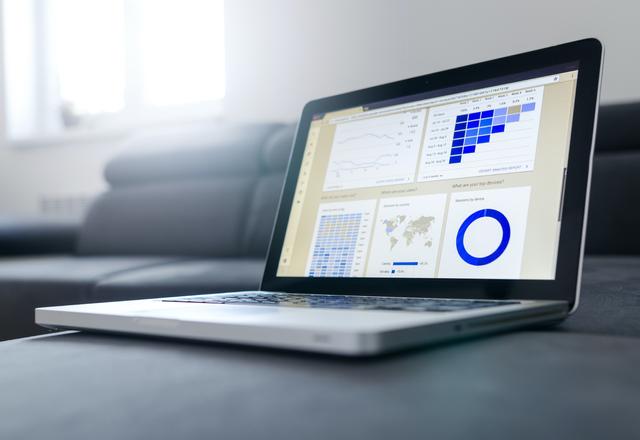

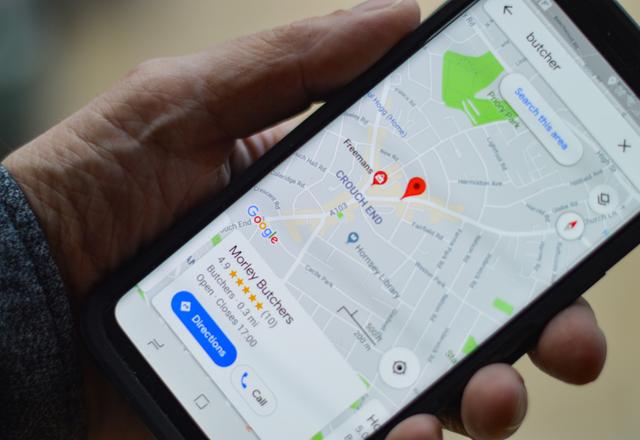
> Listen to the Article
SalesSuite SFA: Extensive Guide


SIGN UP FOR PRODUCTS
Subscribe to our Newsletter
Stay up to date with latest news, announcements and articles.
Support
The Application Suite
that helps you sell better!