Sales Suite SFA: Step-By-Step Guide
Product

With three different user applications, SalesSuite SFA has everything you need to manage your sales process efficiently.
By
Admin
10/26/2023, 12:00:00 AM

By
TWC Admin
10/26/2023, 12:00:00 AM
Are you tired of losing track of your sales team's activities and inventory? SalesSuite SFA is here to help!
Our Sales Force Automation app is user-friendly and designed for companies dealing with sales activities. It includes features like inventory management, leave management, order tracking, viewing catalogues, and more. With three different user applications, SalesSuite SFA has everything you need to manage your sales process efficiently.
Sales Rep View
1. The homepage is a one-stop shop for sales representatives to get important information and features. They can access and amend their personal profiles, track their achievements and goals, and evaluate monthly KPIs. There are tabs for tracking attendance, managing leave, managing orders, planning visits, collecting debts & cash, generating orders, monitoring customers, storing catalogues, producing reports, making to-do lists, and viewing leaderboards.
2. The attendance feature provides an overview of daily and monthly sales targets. It is also where sales reps can punch in and punch out for the day, apply for leave, and submit feedback and suggestions for improvement. My orders feature acts as a daily sales record and provide sales reps with a colour-coded view of their client's orders. This feature allows sales reps to manage orders efficiently and keep clients happy.
3. The visits tab displays sales reps' daily visit targets and their planned GPS route. The GPS route helps sales reps navigate to their clients' locations and avoid traffic and other obstacles. Sales reps can fill out a survey on areas for improvement or information on how productive the visit was for each client.
4. The Create Order tab allows sales reps to place orders for their clients from the warehouse. They can also obtain their customers' e-signature and share the receipt with them. This feature eliminates the need for sales reps to carry around bulky order books and allows them to take orders quickly and easily. There is also the option for a sales rep to add to a customer's order through the ‘take stock’ option. Sales reps can provide an invoice-sharing screen to share or print a PDF version of the customer’s invoice through communication channels such as WhatsApp or email.
SalesSuite SFA also allows sales reps to file a return order electronically through the app. If items need to be returned, the customer can file a return order through the sales representative, and the rep follows the electronic process for a quick and convenient return experience.
With SalesSuite SFA, you can manage your sales process efficiently and keep your sales team on track!
Admin View
Welcome to the all-in-one sales management app's Admin Dashboard, where you can easily manage your sales team's performance! Upon logging in, you'll be taken to the dashboard's homepage, which displays a comprehensive view of your monthly or year sales graph. This includes colour-coded graphs highlighting the top-performing sales agents and their sales records, enabling you to identify who's excelling and who could use some help.
1. Sales Management: The "Sales Management" tab is divided into four sections to help you manage your team's performance more effectively:
a. High-Performing Groups: This section groups your sales representatives according to specific categories such as brands or products. It enables you to identify top performers and areas that need attention.
b. High-Performing Areas: This displays the segments that are currently performing best, providing valuable insights into areas to prioritize for maximum sales growth.
c. High-Performing Brands: This section displays brands that have reduced sales but are still high-performing (shown in red) and those that have improved (shown in green). Use this information to prioritize which brands require attention and which are performing well.
d. High-Performing Products: This section shows which products are selling best, irrespective of the brand. Use this information to identify trends and optimize your product offerings.
e. A gauge chart provides an easy-to-read overview of how sales are trending so far this month or year. It breaks down targets, achieved accounts, non-delivered orders, and total customers.
2. Sales Visits: The "Sales Visits" feature allows you to track the number of visits your sales representatives make daily, monthly, or yearly. It also highlights which visits were productive and which ones were not. Productive visits include taking orders for delivery, and this data helps you identify your team's most productive reps and track their performance over time. Use this information to identify areas for improvement and help your reps hit their targets.
3. Sales Orders: Click on the "Sales Orders" tab, and you'll get a quick view of how your sales are doing. You can see how many orders are waiting for approval, pending, sent out, delivered, cancelled, or delayed. This gives you a snapshot of your team is performance and helps you prioritize where to focus your attention.
4. Sales Rep Location: The unique "Sales Rep Location" feature shows you precisely where your sales representatives are at any given moment. It allows you to click on each rep to view their route for the day, optimizing sales routes and ensuring that your reps are visiting the right places at the right times. It's like having a bird's eye view of your entire sales team, and it's pretty cool if we do say so ourselves.
Back-end View
Introducing our web-based SalesSuite SFA application, which can be easily accessed from any device with internet connectivity! With no installation required, SalesSuite SFA offers a seamless experience for administrators.
1. Dashboard: Take your sales performance to the next level with our intuitive dashboard. You can track your sales reps and customer journeys in one centralized location. With just one click, you can easily manage orders, funds, routes, and visits. Moreover, our interactive map displays the real-time location of all your active agents. You can also analyze sales performance data by filtering the results by day, week, month, or year, and take your sales game to the next level!
2. Home: With just a tap, you can access an overview of all sales, orders, and visits. You can view the best and worst-performing items, and a leaderboard to monitor your progress. Sales Groups, Sales Teams, Agents, and Users tabs provide detailed information on each individual or team's performance. You can easily edit or import sales rep information, assign warehouses and set targets. Here is an overview of the application's managed features: Sales: Easily track presales, deliveries, delayed orders, returned goods, and target achievements in one location with our colorful numerical and percentage bar displays. Orders: Keep track of all your orders with numerical displays for the total number of orders, delivery, delayed orders, and undelivered orders. Visits: Monitor your sales reps' visits with numerical displays and percentage bars for the total number of visits, productive visits, and target achievements. Best/Worst performing: Get a detailed view of your top-performing and underperforming customers, products, brands, and routes. Leaderboard: Check who's leading the sales progress leaderboard with four tabs for overall sales reps, visits, sales, and customers. You can filter and organize the leaderboard by Sales Rep or agent name, Agent ID, sales group, and sales team.
3. Sales Groups and Teams: Get a quick view of all your groups' performance rates moreover, you can view information about your sales groups, sales teams, agents, and users. Sales Groups & Sales Teams - Get a quick view of all your groups' rates of performance and dive deeper into each group's profile for detailed information. You can create or delete sales teams/groups and add or remove members from them. Agents - Track the performances of each individual agent and access their attendance history, order history, sales target history, customer acquisition target history, and assigned warehouses. Users - Keep tabs on all your users in the company with usernames, group names, and contact numbers.
4. Order Management: Managing orders is a breeze with our Order Management feature. You can view all your orders in one place with an easy-to-navigate interface. The home page displays all the details you need, including order ID, customer name, total price, and more. You can edit or remove products from the order, and the Order Information tab gives you an overview of everything you need to know, including the order date, sales rep, and customer account information. You can even print out an invoice. The Status tab provides information on the current status, total price, returns, and more. Additionally, we have tables for ‘Return’ products and ‘Comments’ to ensure that you have all the required information. The dropdown tabs for orders waiting for approval, pending, sent, delivered, and cancelled make finding the order you need simple.
5. Warehouses: Easily view and manage all the available warehouses. The page includes a table with crucial information, such as warehouse code, name, group, address, contact number, and a detailed View tab that leads to the stock inventory page. From here, you can check out all the products available, including detailed information such as product code, description, group, unit price, status, available quantity, physical quantity, and the option to edit or remove a product.
Categories
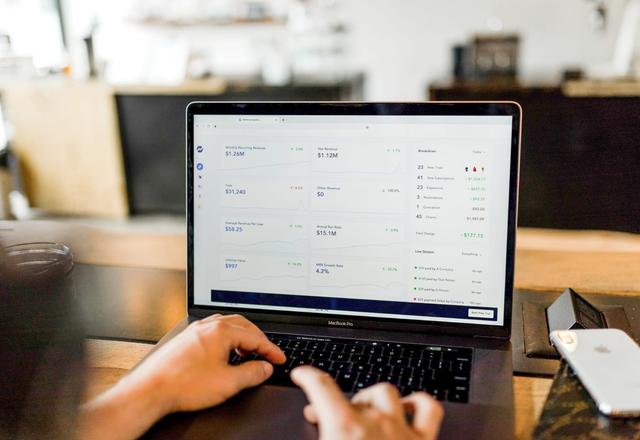

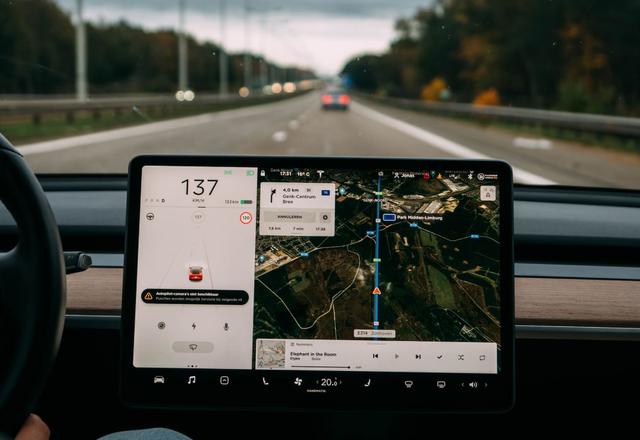
> Listen to the Article
Sales Suite SFA: Step-By-Step Guide


Subscribe to our Newsletter
Stay up to date with latest news, announcements and articles.
Support
The Application Suite
that helps you sell better!